One of the distinct advantages Quality Indicators Pro has over our competitors is our use of tags or tagging. If you are unfamiliar with tags you can read about tags here or watch a help video on tags here.
If you have been using SMART you have probably been using groups. Groups are a way to differentiate between different sets of data. You might make Group 1 to be Company A, Group 2 to be Company B or some other classification system you have come up with. SMART only allows you to have up to ten groups which is rather limiting.
Quality Indicators Pro uses tagging which not only makes groups obsolete but you are allowed to have unlimited tags! If you haven’t already please be sure to watch the help video above on tags as they go above and beyond using groups.
When you import your SMART data Quality Indicators Pro will look at your data and automatically create Tags for each Group Number you have been using in SMART. So if you had used group number 1, 2 and 3 you’d now have three Tags in Quality Indicators Pro called: ‘Group 1′, ‘Group 2′ and ‘Group3′. Of course you can rename Tags in Quality Indicators Pro so you could now apply meaningful descriptions to these Tags.
Importing data into Quality Indicators Pro is easy:
1. Import your existing SMART data file into Quality Indicators Pro
Go to the ‘Data Maintenance’ tab.
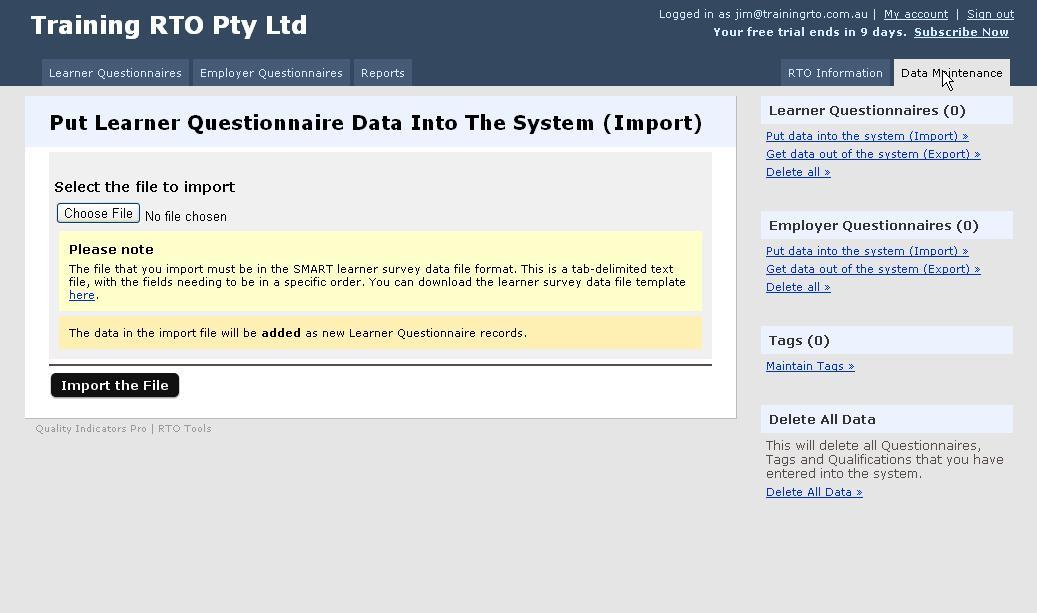
Select the file you want to import.
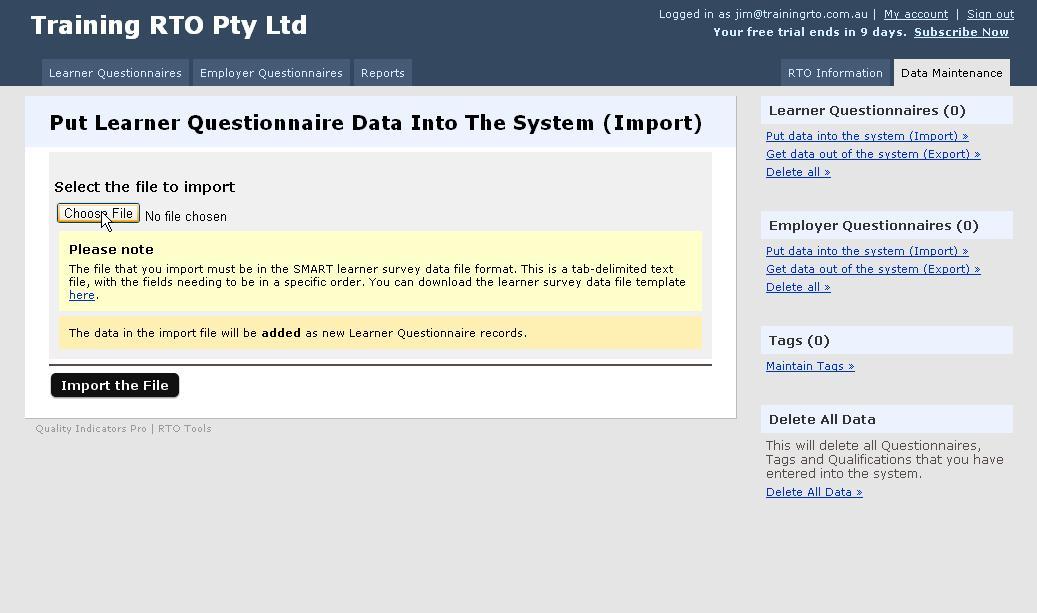
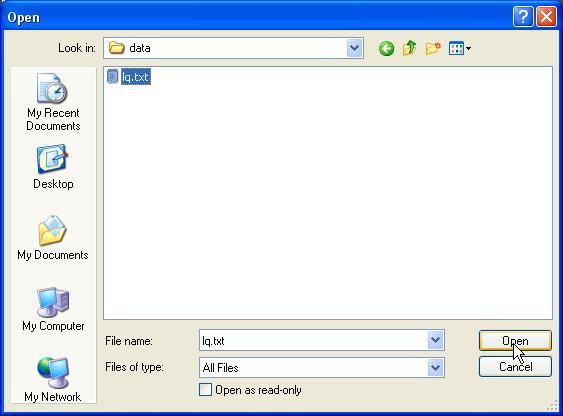
Import the file.
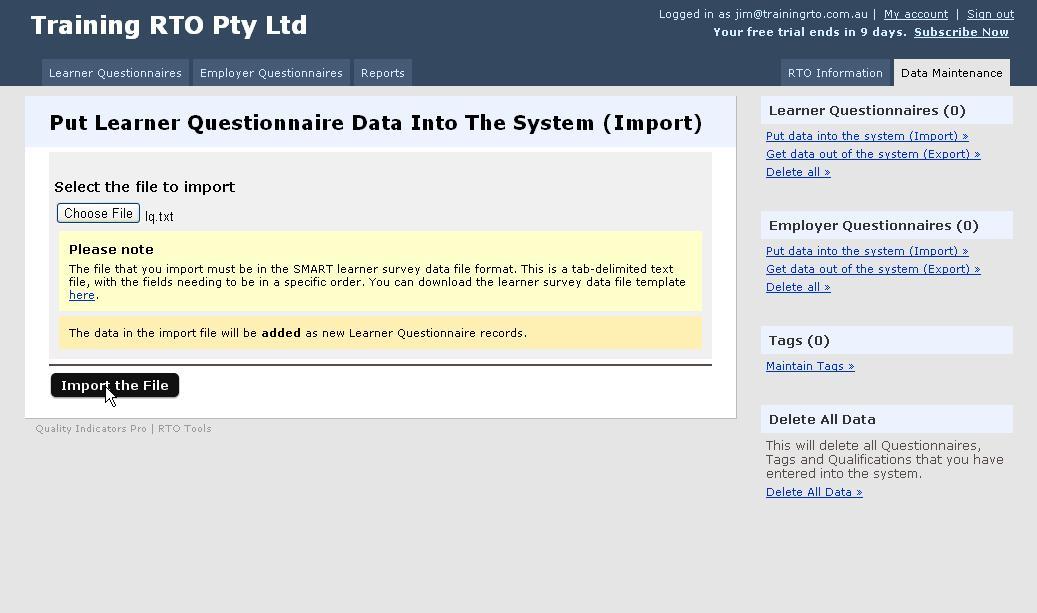
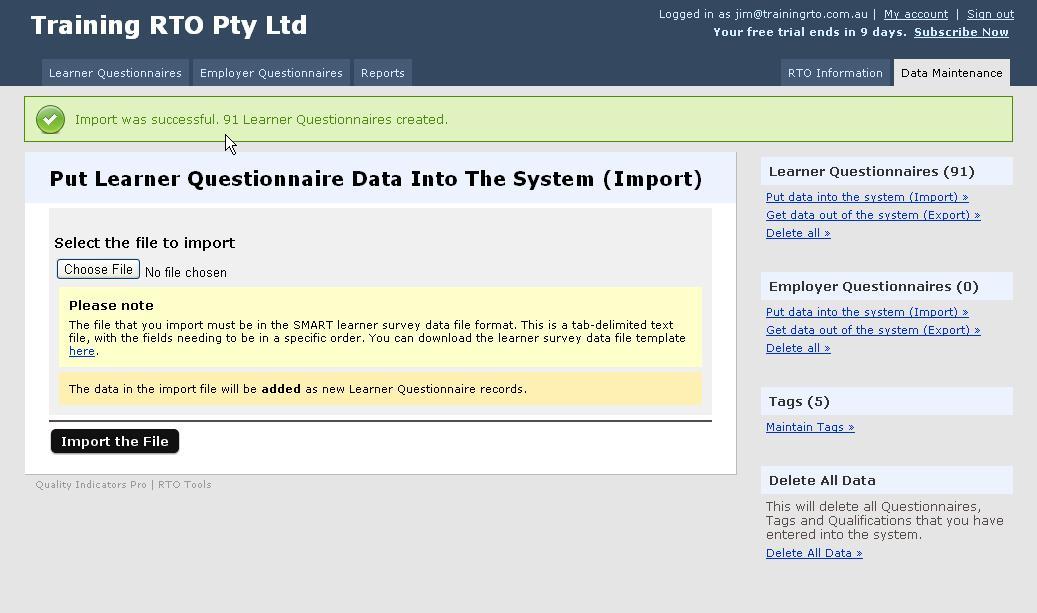
We’ve successfully imported 91 Learner Questionnaires and 5 Tags were created.
2. Change the Tag description
Click Maintain Tags.
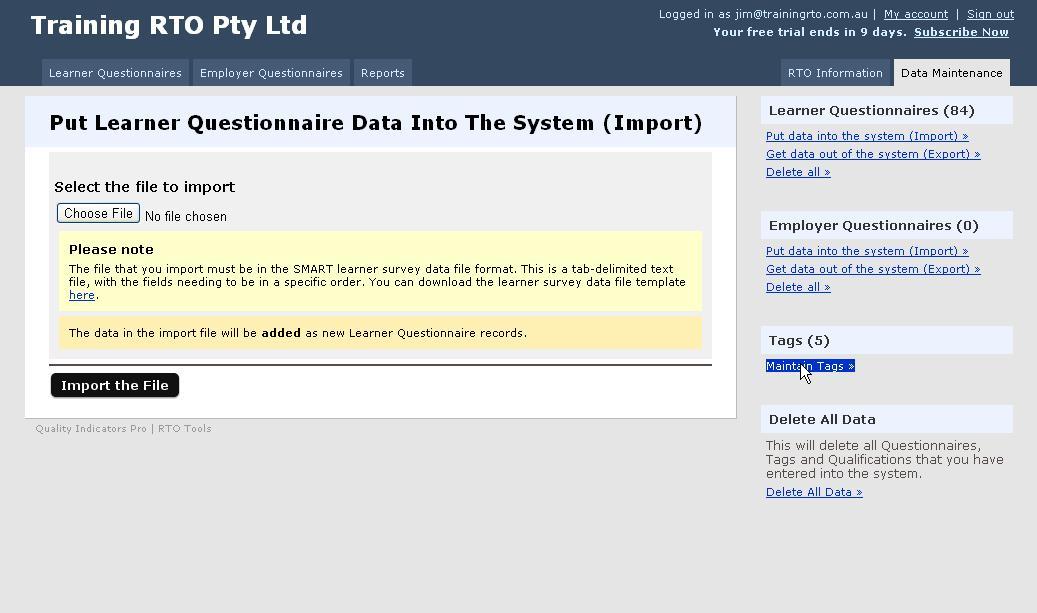
Edit a Tag.
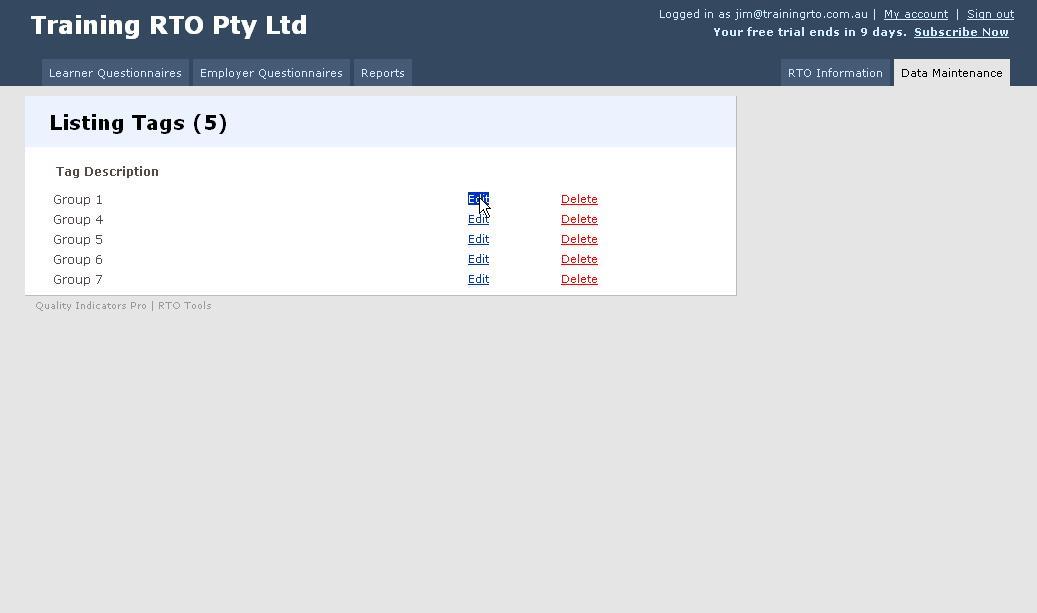
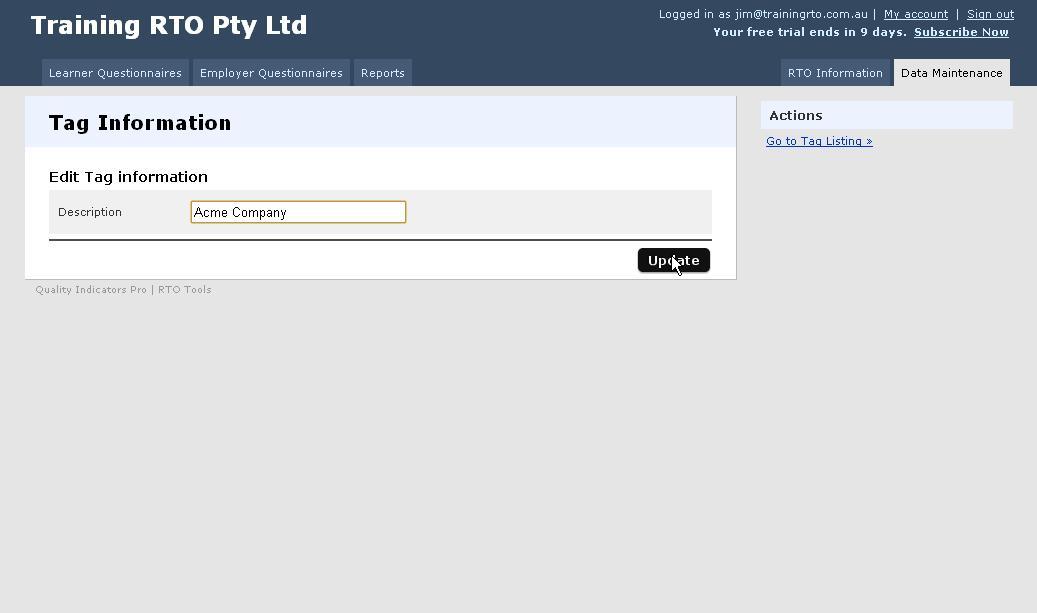
Updated list of Tags.
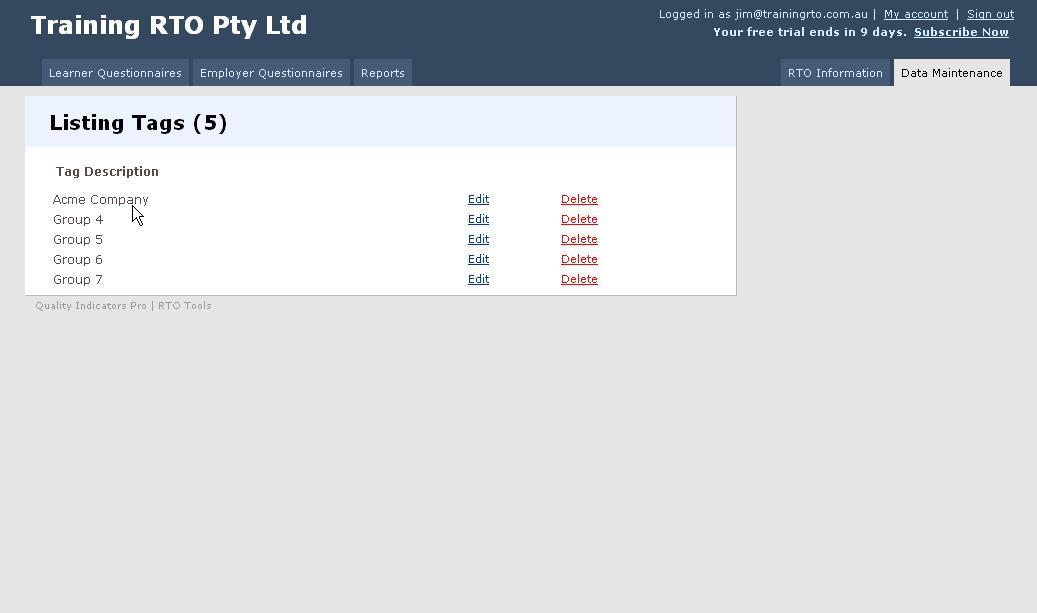
3. Use with Learner Questionnaires and Reports
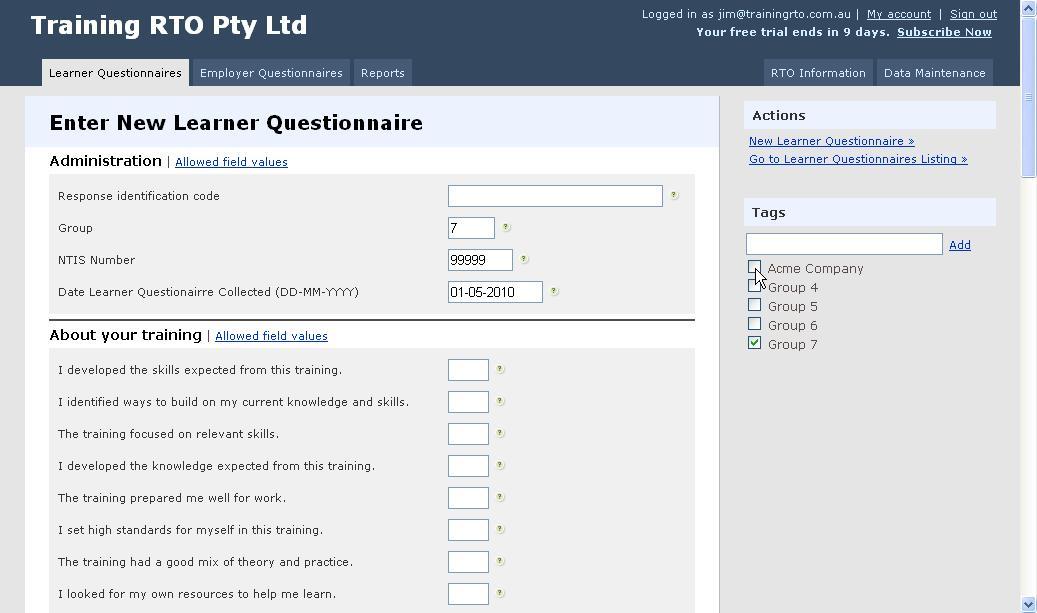
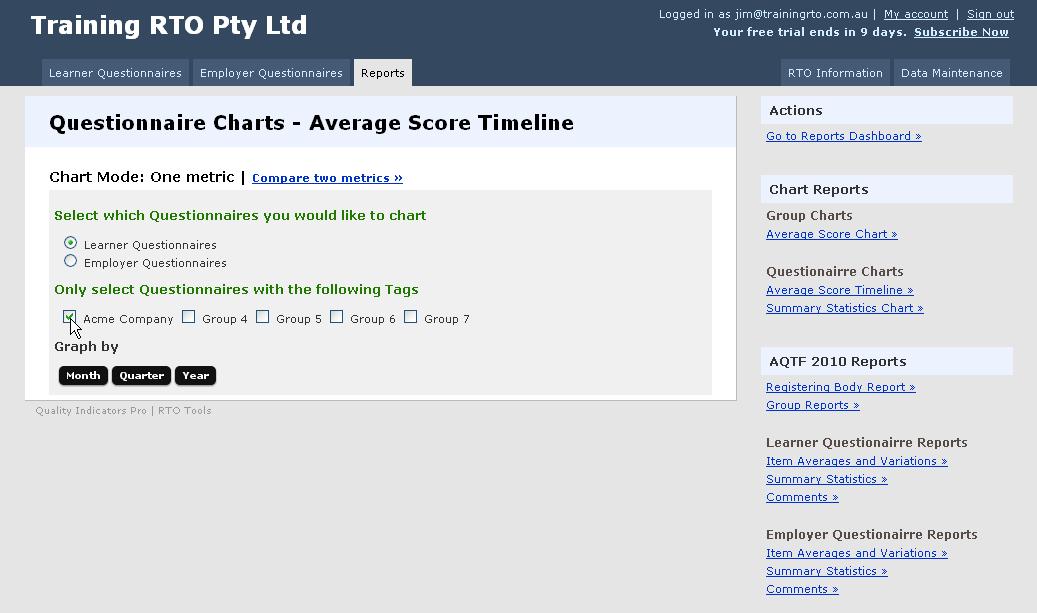
So now rather than being restricted to a maximum of ten groups you can import your existing groups and Quality Indicators Pro will convert them to Tags. You can then also create unlimited additional tags which will help you further segment your data.
Somes examples of Tags you might create are: the names of your clients, the names of your trainers, the names of the different units/modules/courses you offer, the state/region the training was conducted in, the year/month the training occurred, the industry/sector the training was conducted for.
The only thing Tags are limited by is your imagination on how far you want to segment your data and what comparisons you may want to make.
Quality Indicators Pro Team

